Best practices in data analysis workflow and project management in R
Session details
- Date of session: 2018-12-05
- Instructor: Luke Johnston
- Contributions from: Maria Izabel Cavassim Alves (@izabelcavassim)
- Session level: Intermediate
- Part of the “Analysis Workflow Series”
Required packages to install:
Session video recording
Session recording
Objectives
- To become aware of and learn some “best practices” (or “good enough practices”) for project organization.
- To use RStudio to create and manage projects with a consistent structure.
At the end of this session you will be able:
- To apply the best practices in using R for data analysis.
- To create a new RStudio project with a consistent folder structure.
- To use styler for formatting your code.
- To organise folders in a consistent, structured and systematic way.
Resources for learning and help
For learning:
- Good enough practicies in scientific computing article
- Best practices in scientific computing article
- Organizing R Source Code
- An example of a well organised folder project
- How to create repetitive reports
- Best practices on writing functions in R
- AUOC session on using Git for version control
For help:
Best practices overview1
The ability to read, understand, modify and write simple pieces of code is an essential skill for modern data analysis. Here we introduce you to some of the best practices one should have while writing their codes:
- Organise all source files in the same directory (use a common and consistent folder and file structure)
- Use version control (to track changes to files)
- Make data “read-only” (don’t edit it directly) and use code to show what was done
- Write and describe code for people to read (be descriptive and use a style guide)
- Don’t repeat yourself (use and create functions)
Project management
Managing your projects in a reproducible fashion doesn’t just make your science reproducible, it also makes your life easier! RStudio is here to help us with that by using projects!! RStudio projects make it straightforward to divide your work into multiple contexts, each with their own working directory, workspace, history, and source documents.
It is strongly recommended that you store all the necessary files that will be used/sourced in your code in the same directory. You can then use the respective relative path to access them. This makes the directory and R Project a “product”, or “bundle/package”. Like a tiny machine, that needs to have all it’s component parts in the same place.
Let’s create our first project!
Creating your first project
RStudio projects are associated with R working directories. You can create an RStudio project:
- In a brand new directory
- In an existing directory where you already have R code and data
- By cloning a version control (Git or Subversion) repository
There are many ways one could organise a project folder. We can set up a project directory folder using prodigenr, using:
…which will have the following folders and files:
ProjectName
├── R
│ ├── README.md
│ ├── fetch_data.R
│ └── setup.R
├── data
│ └── README.md
├── doc
│ └── README.md
├── .Rbuildignore
├── .gitignore
├── DESCRIPTION
├── ProjectName.Rproj
└── README.mdThis forces a specific, and consistent, folder structure to all your work. Think of this like the “introduction”, “methods”, “results”, and “discussion” sections of your paper. Each project is then like a single manuscript or report, that contains everything relevant to that specific project. There is a lot of powerful in something as simple as a consistent structure.
The README in each folder explains a bit about what should be placed there. But briefly:
- Documents are in the
doc/directory. - Data, raw data, and metadata should be in either the
data/directory (ordata-raw/for the very raw data). - All R files and code should be in the
R/directory. - Name all new files to reflect their content or function. Follow the tidyverse style guide for file naming.
And make sure to use version control (Git! See the AUOC Git material for more details).
Exercise: Better file naming
Time: 2 min
Think about these file names. Which file names should you use?
fit models.R
fit-models.R
foo.r
stuff.r
get_data.R
Manuscript version 10.docx
manuscript.docx
new version of analysis.R
trying.something.here.R
plotting-regression.R
utility_functions.R
code.RAdvantages of this project setup
Projects are used to make life easier. Once a project is opened within RStudio the following actions are taken:
- A new R session (process) is started.
- The
.Rprofilefile in the project’s main directory (if any) is sourced by R. - The current working directory is set to the project directory.
- RStudio project options are loaded.
- Consistent structure, so easier to remember where things are, and easier for computers to do what they do best.
Writing code
Use a syntax style guide
Even though R doesn’t care about naming, spacing, and indenting, it really matters how your code looks. Coding is just like writing. Even though you may go through a brainstorming note taking stage of writing, you eventually need to write correctly so others can understand what you are trying to say. In coding, brainstorming is fine, but eventually you need to code in a readable way.
Exercise: Make code more readable
Time: 6 min
Before we go more into this section, try to make these code more readable. Edit the code so it’s easier to understand what is going on.
# Variable names
DayOne
dayone
T <- FALSE
c <- 9
mean <- function(x) sum(x)
# Spacing
x[,1]
x[ ,1]
x[ , 1]
mean (x, na.rm = TRUE)
mean( x, na.rm = TRUE )
function (x) {}
function(x){}
height<-feet*12+inches
mean(x, na.rm=10)
sqrt(x ^ 2 + y ^ 2)
df $ z
x <- 1 : 10
# Indenting
if (y < 0 && debug)
message("Y is negative")Automatic styling with styler
You have organised it by hand, however it is also possible to do it automatically. The tidyverse style guide has helped people to follow standards styles and automatically re-style chunks of code using an R package: styler. The styler snippets can be found in the Addins function on the top of your R document.
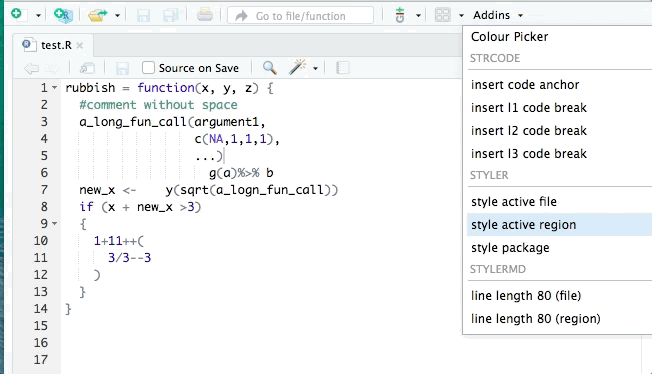
From styler website.
Now, let’s try using styler on the exercise code above.
DRY and describing your code
DRY or “don’t repeat yourself” is another way of saying, “make your own functions”! That way you don’t need to copy and paste code you’ve used multiple times. Using functions also can make your code more readable and descriptive, since a function is a bundle of code that does a specific task… and usually the function name should describe what you are doing.
It is very important for your future self, and for any person that will be reading/using your code to be able to understand what the code, function, or R Mardown will generate. So it’s crucial to describe what the code does, acknowledge the author (if necessary), and give an example on how to execute it. If your function name is well decriptive, then you don’t need to spend much time describing what the code does! In the AUOC session on creating functions for packages, we went into detail about function documentation and creation. Here we will briefly cover the core concepts.
Example:
# Code developed by Maria Izabel
# The following function outputs the sum of two numeric variables (a and b).
# usage: summing(a = 2, b = 3)
summing <- function(a, b) {
return(a + b)
}
summing(a = 2, b = 3)## [1] 5The example above is summing up two different numeric variables. Note that the name for this function was chosen as summing, instead of sum. This is because we know that R already has a built-in function called sum and so we don’t want to overwrite it!
Loading packages
At the top of each script, you should put all your library calls for loading your packages. Better yet, put all the library calls in a new file and source() that file in each R script.
Workflow and script management with drake
We’ll cover this more during the session, but mainly at the end.
Many of the best practices are taken from the “best practices” articles listed in the “Resources”.↩
This work is licensed under a Creative Commons Attribution 4.0 International License. See the licensing page for more details about copyright information.